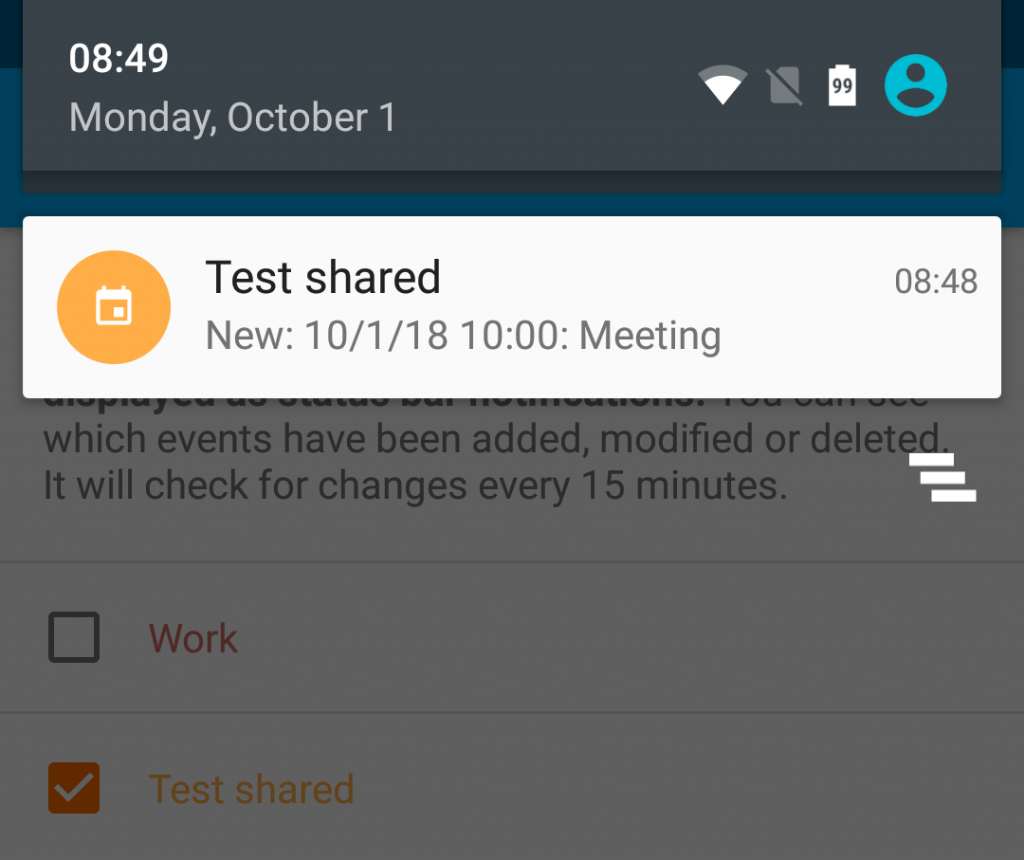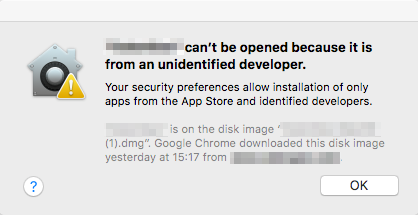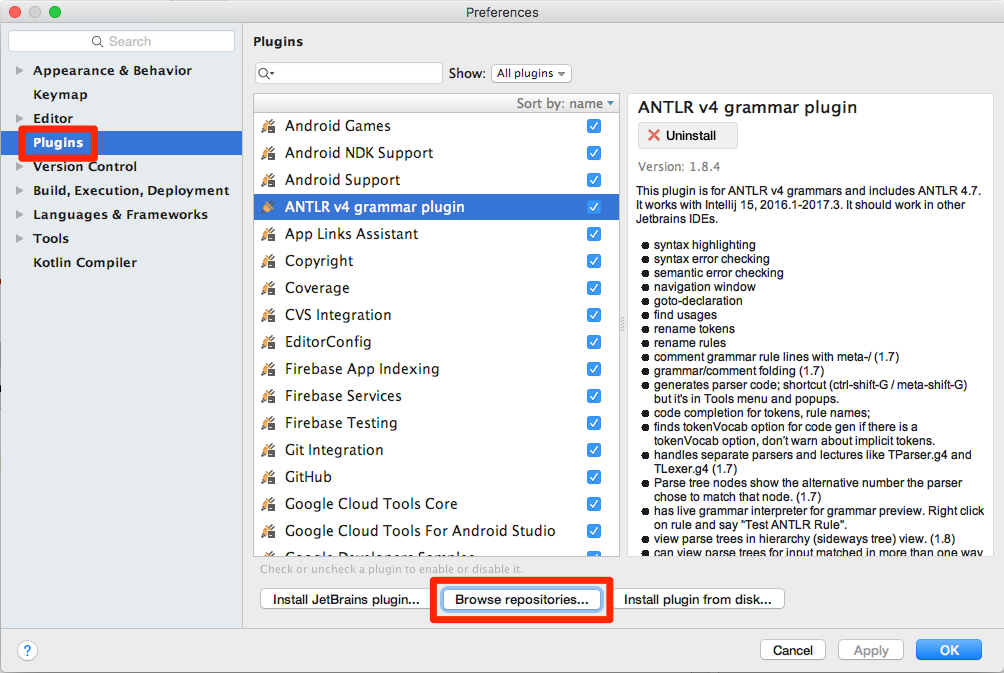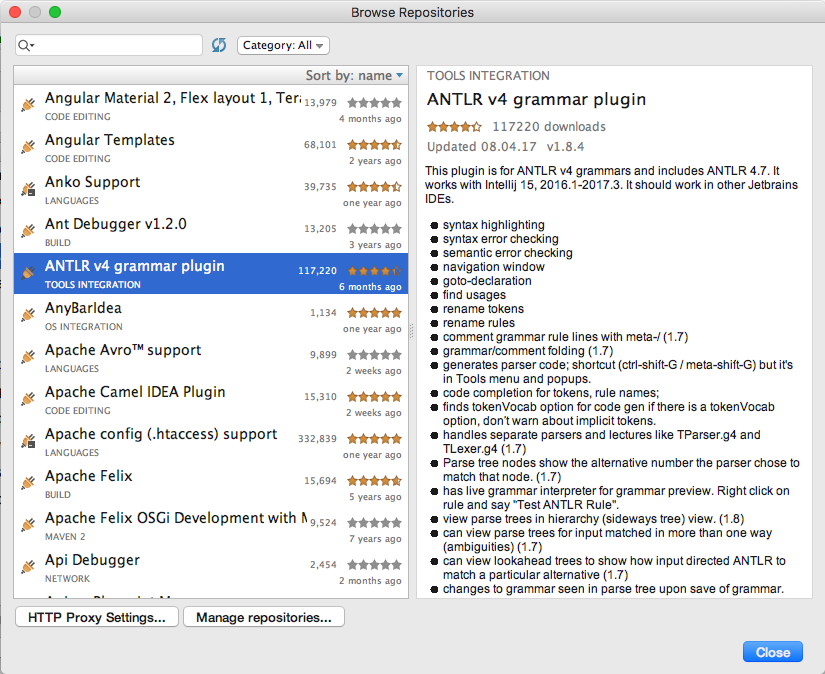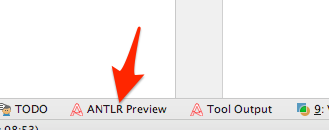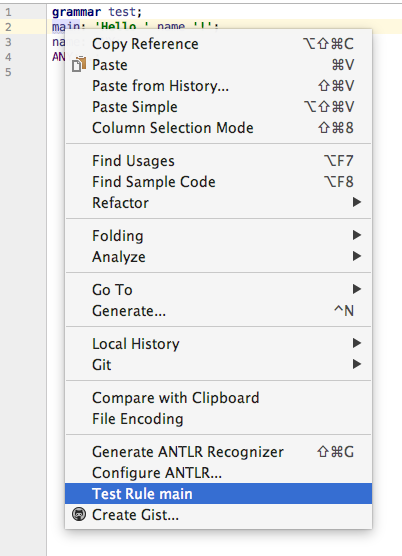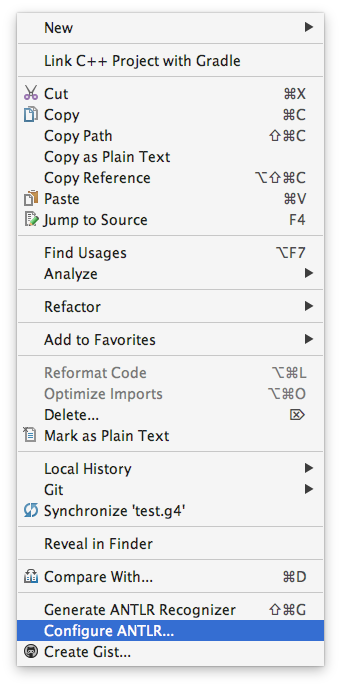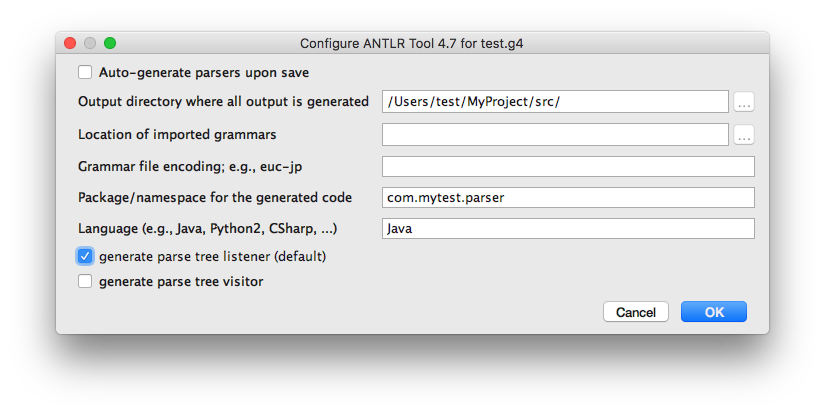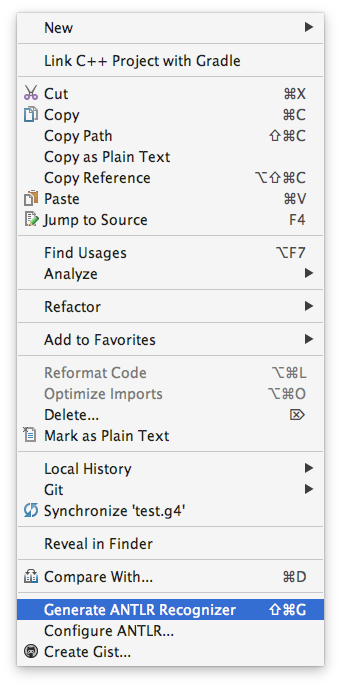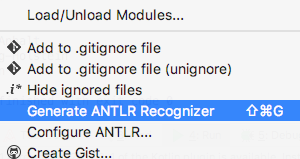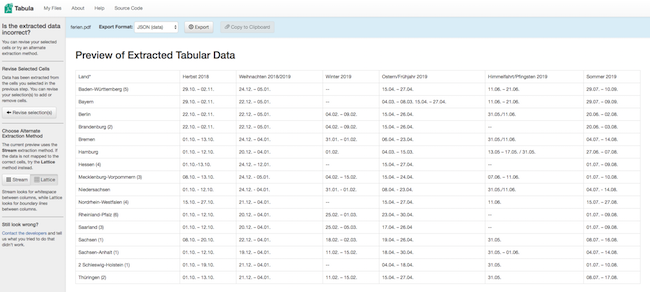If you have a vServer it is likely that it has certain restrictions. E.g. many vServers only allow a limited number of threads to be running. You can see these limits using this command:
# cat /proc/user_beancounters
Version: 2.5
uid resource held maxheld barrier limit failcnt
10247230: kmemsize 29523869 41385984 106385865 117024451 0
lockedpages 0 0 860 860 0
privvmpages 955727 1516817 2097152 2097152 0
shmpages 46762 56592 196608 196608 0
dummy 0 0 9223372036854775807 9223372036854775807 0
numproc 215 512 512 512 537
physpages 1043148 1048606 1048576 1048576 0
vmguarpages 0 0 1048576 2147483647 0
oomguarpages 601150 808660 1048576 2147483647 0
numtcpsock 274 581 1800 1800 0
numflock 9 12 500 500 0
numpty 5 6 128 128 0
numsiginfo 0 51 1024 1024 0
tcpsndbuf 1129480 3406320 4942675 7056211 0
tcprcvbuf 617208 4396200 4942675 7056211 0
othersockbuf 39304 758232 844366 1481926 2936
dgramrcvbuf 0 13344 844366 844366 0
numothersock 54 77 1800 1800 0
dcachesize 8079194 8110080 7299072 8110080 0
numfile 1889 2470 10000 10000 0
dummy 0 0 9223372036854775807 9223372036854775807 0
dummy 0 0 9223372036854775807 9223372036854775807 0
dummy 0 0 9223372036854775807 9223372036854775807 0
numiptent 42 56 128 128 0
The “numproc” value is the number of allowed threads. In this example the system has exceeded this limit 537 times, which causes problems that e.g. Nagios cannot create sockets or that Java throws OutOfMemory exceptions. Using the program htop you can see how many threads each program uses:
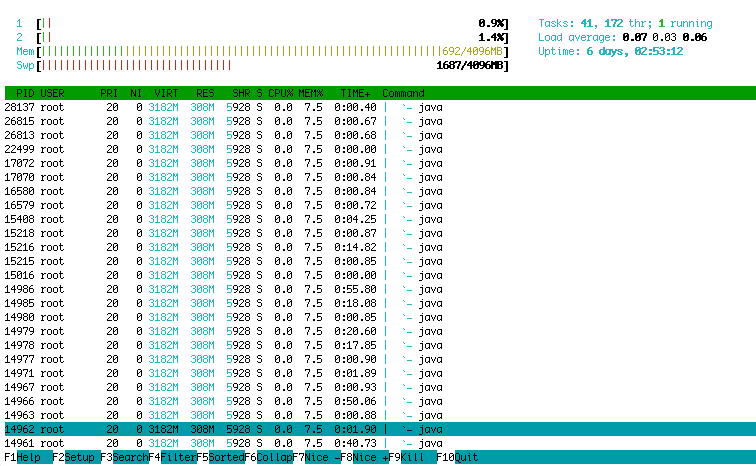
If you are using Jetty or another Java based program you will see a lot of “java” threads. To find out what these threads are actually doing you can use the jstack command using the PID of your main jetty process, e.g. “jstack 12345”. It will then display a stacktrace of all running threads:
# jstack 14843 2019-03-25 10:25:25 Full thread dump Java HotSpot(TM) 64-Bit Server VM: "Okio Watchdog" #178 daemon prio=5 os_prio=0 tid=0x00007f40a00d2800 nid=0x6de9 in Object.wait() [0x00007f40933e1000] java.lang.Thread.State: TIMED_WAITING (on object monitor) at java.lang.Object.wait(Native Method) at java.lang.Object.wait(Object.java:460) at okio.AsyncTimeout.awaitTimeout(AsyncTimeout.java:361) at okio.AsyncTimeout$Watchdog.run(AsyncTimeout.java:312) - locked <0x00000000e127d148> (a java.lang.Class for okio.AsyncTimeout) "pool-22-thread-1" #75 prio=5 os_prio=0 tid=0x00007f40942c3000 nid=0x68bf waiting on condition [0x00007f4084900000] java.lang.Thread.State: TIMED_WAITING (parking) at sun.misc.Unsafe.park(Native Method) - parking to wait for <0x00000000e4860618> (a java.util.concurrent.locks.AbstractQueuedSynchronizer$ConditionObject) at java.util.concurrent.locks.LockSupport.parkNanos(LockSupport.java:215) at java.util.concurrent.locks.AbstractQueuedSynchronizer$ConditionObject.awaitNanos(AbstractQueuedSynchronizer.java:2078) at java.util.concurrent.ScheduledThreadPoolExecutor$DelayedWorkQueue.take(ScheduledThreadPoolExecutor.java:1093) at java.util.concurrent.ScheduledThreadPoolExecutor$DelayedWorkQueue.take(ScheduledThreadPoolExecutor.java:809) at java.util.concurrent.ThreadPoolExecutor.getTask(ThreadPoolExecutor.java:1074) at java.util.concurrent.ThreadPoolExecutor.runWorker(ThreadPoolExecutor.java:1134) at java.util.concurrent.ThreadPoolExecutor$Worker.run(ThreadPoolExecutor.java:624) at java.lang.Thread.run(Thread.java:748) ...
If you have problems that numproc is often exceeded then you can now try to find the threads that shouldn’t be there. E.g. despite I had limited Jettys threadpool it used more and more threads. The reason was that one of my Servlets used a Timer which was only used once but the system didn’t release it after it wasn’t used any more. So more and more Timer threads were created. The solution was to use a ScheduledExecutorService instead as explained on StackOverflow.
Another limitation is often numtcpsock. On my server it is limited to 1800 connections. If that limit is exceeded one cannot connect to the server any more e.g. via ssh. By default jetty does not seem to limit the number of connections it accepts. To limit it you can add these lines to the start.ini file for Jetty 9.4:
jetty.ssl.acceptQueueSize=200
jetty.http.acceptQueueSize=200
--module=connectionlimit
jetty.connectionlimit.maxConnections=200
It limits the number of connections to 200. Without it my server accepted more and more connections without being able to process them in time. After a short time the numtcpsock limit was exceeded and the server was not usable any more. Even my existing ssh connection broke down and I could not connect any more. But with this limit of 200 connections everything seems to work fine.