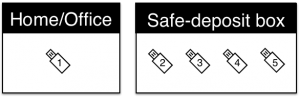On a server that I am running MRTG showed me some spikes in incoming connections. It seems that about 800 incoming tcp connections were made within a few minutes. Nagios reported that there were so many connections that no further connections could be created. To examine the problem I wanted to log all incoming TCP connections. This can be done with a single command:
iptables -I INPUT -p tcp --syn -j LOG --log-prefix='[tcpconnections] '
It temporarily adds a rule to the firewall’s INPUT chain to write all incoming TCP packets that have the SYN flag set, i.e. that try to initiate a connection, into the system’s log with the prefix “[tcpconnections] “. Afterward you can see the connections e.g. in /var/log/syslog.
However now the syslog is quickly filled with entries if your server has a lot of TCP traffic. To separate these entries and write them into a different log, add a file “tcpconnections.conf” to “/etc/rsyslog.d“:
:msg,contains,"[tcpconnections] " /var/log/tcpconnections.log & ~
The first line copies the matching entries into the file /var/log/tcpconnections.log. The second line discards the same entries so that they are not additionally copied into the main syslog. The ampersand means that another action should be applied to the filter in the previous line. A good overview of these parameters can be found in the RedHat documentation here:
Basic configuration of rsyslog
To activate the changes, restart rsyslog:
/etc/init.d/rsyslog restart
Now all connections are logged to tcpconnections.log but the file can get large. So it should be rotated. To do this create a file “tcpconnections” in /etc/logrotate.d and write this into it:
/var/log/tcpconnections.log {
daily
rotate 12
compress
missingok
}
It will create a new log each day and keep the last 12 logs.